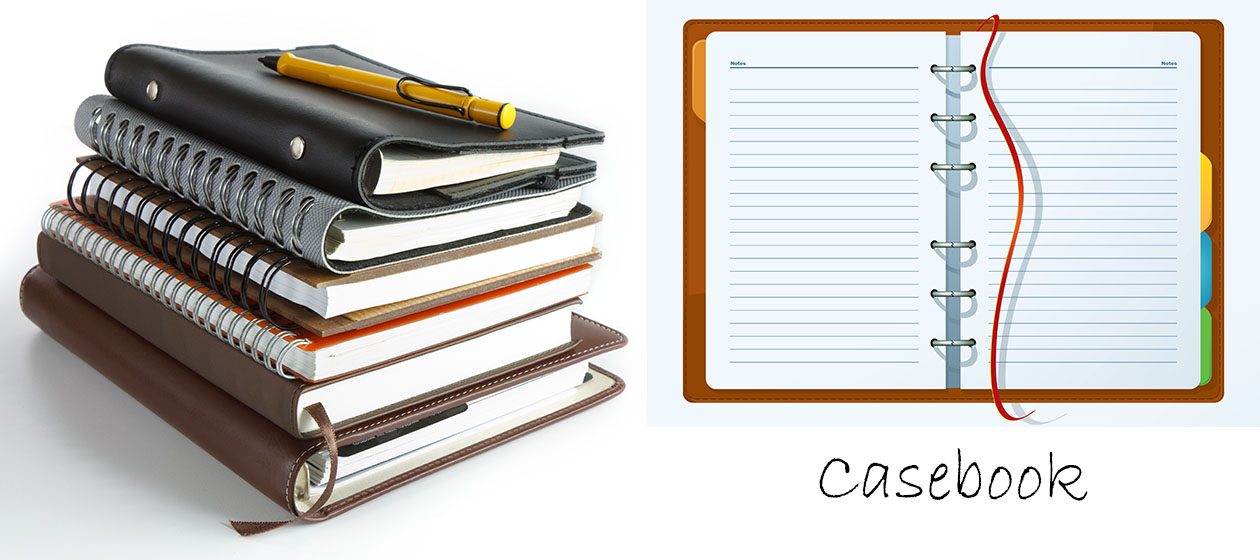Casebook ( header ) : Bradley Hand ITC
Monthly Archives: October 2016
Centering an image in Table
Example:
<table style=”width: 594px;”>
<tbody>
<tr>
<td style=”width: 353px;text-align: center; vertical-align: middle;”><img class=”aligncenter wp-image-22 size-full” src=”http://webemprise.com/wp-content/uploads/2016/10/free2share630x120.jpg” width=”630″ height=”120″ /></td>
<td style=”width: 212px;”><a href=”http://free2share.com/” target=”_blank”><span style=”font-family: helvetica, arial, sans-serif;”>Free2Share</span></a>
Thousands of candles can be lit from a single candle, and the life of the candle will not be shortened. Happiness never decreases by being shared. – The Buddha</td>
</tr>
To Re-install a WordPress Website
Use Duplicator as in the previous case.
If not possible, hopefully the existing website’s wp-content, wp-config.php and database files are backed up.
Use phpMyAdmin to manage the MySQL databases and tables.
“Operations” will give you options to work on the databases and tables.
Moving a WordPress Website/Installation with Duplicator
Use the plugin Duplicator to create the Installer and Archive packages to re-create the WordPress website in another location.
https://wordpress.org/plugins/duplicator/
- After creating the backup packages, installer.php and archive zip file, save them offsite, in your PC for example
- To reproduce the website, create a new folder on the server.
- Use cPanel’s MySQL’s Databases to create a new database and user and password.
- FTP transfer the installer.php and archive zip file to the new empty folder
- Use browser to run the installer.php. Connect to the database and user and password as created by cPanel’s MySQL earlier.
- Follow the instructions…….
FileZilla Connection Problem
If FileZilla cannot connect to the server, forget it and install WinSCP instead. ( https://winscp.net/eng/download.php )
The WinSCP website has PuTTY as well.
Addon Domain
In cPanel, go to Addon Domain.
eg. to add domain spideytest.com
Do NOT create the directory “spideytest.com”. This will be created automatically when the cPanel Addon Domain is used to add the domain.
After adding on a new domain, eg. spideytest.com, DELETE the new folder “spideytest.com” before installing the WordPress.
Let Softaculous install WordPress in a new folder called “spideytest.com”.
If Softaculous installs the domain name directory ” spideytest.com “, the Addon Domain will accept that directory.
WordPress for Webemprise
- Theme 2014 child. Use CSS Editor to modify for centering the blog, etc. Ref: websites-r-us
- Header 1260 x 560. Left image from Dreamstime, right image is a collage from Google images “web business”.
- The logo “WebEmprise” is generated from FlamingText (section 5).
- The text “The Web-based Enterprise” uses the font Microsoft Tai Le, 24pt.