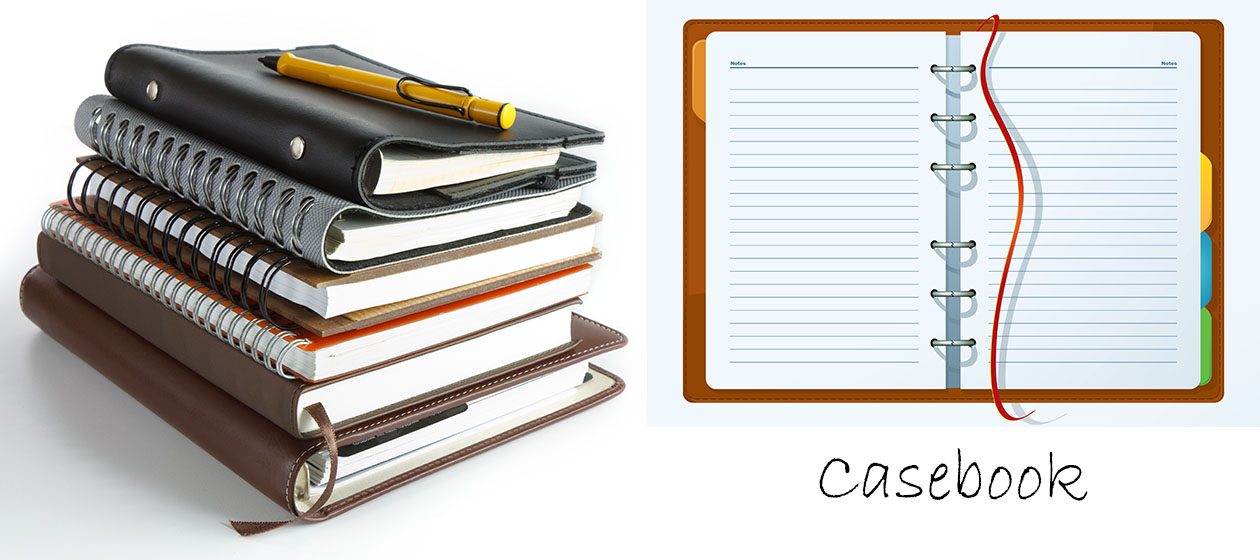1. Original photo size 800 x 537
2. Desired banner size 760 x 200
3. Resize phot0 to 760 x (510) (constrain proportions) — A
4. Resize photo to (298) x 200 (constrain proportions) —- B
5. Resize photo A to 760 x 200 (do not preserve aspect ratio) — A2
6. Copy and Paste photo B on photo A2 —- A3
7. Use smudge tool (healing tool) in Photoshop to blur the joint. —– A4, final product, 760×200.
8. See free2blog.com/trekker/ for the image header which replaced Kubrick’s default blue banner.