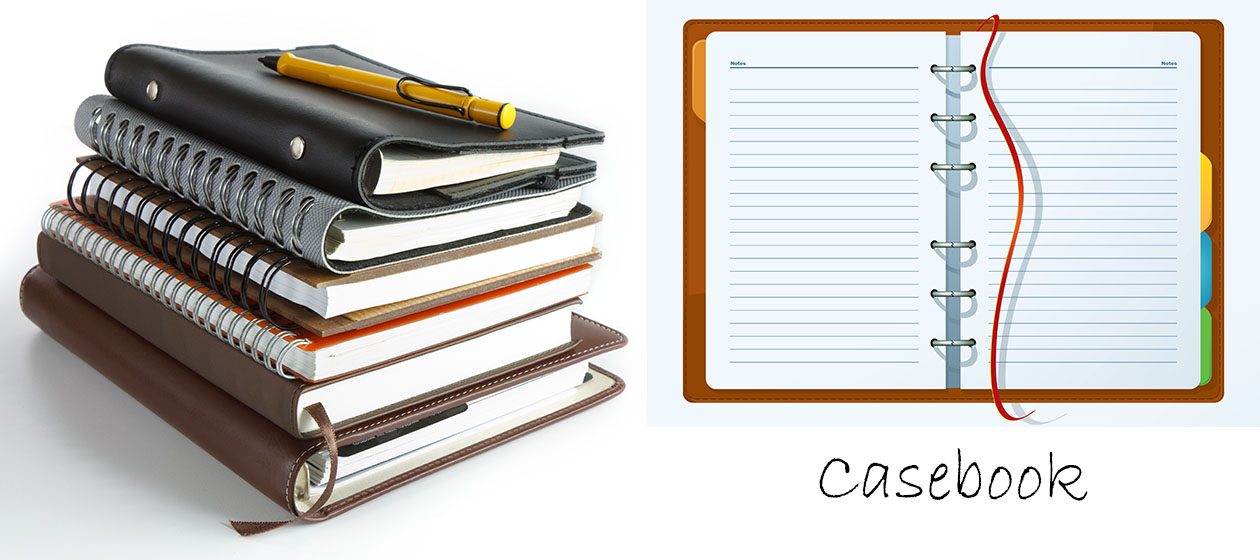1. Do NOT touch nor copy the functions.php file in the parent theme. Always save a new blank functions.php in the child theme, and add the code in this new blank file.
2. /*
You can add your own CSS here.
Click the help icon above to learn more.
*/
/*applying the position fixed on the masterhead */
#masthead {
top: 0;
width: 100%;
height: 80px
}
/*positioning the main-navigation */
#masthead .main-navigation {
text-align: right;
top: -60px;
right: 250px;
padding: 0;
width: auto;
}
.site-title {
position: relative;
top: -60px;
left: 0px;
}
.site-description {
font: 300 italic 24px “Source Sans Pro”, Helvetica, sans-serif;
margin: 0;
position: relative;
top: -60px;
left: 5px;
}
/*adjusting default margins and paddings*/
#masthead .site-header-cart .cart-contents{
top: 40px;
right: 10%;
padding:0em 0;
}
#masthead .main-navigation ul.menu>li>a, .main-navigation ul.nav-menu>li>a {
position: relative;
top: -35px;
right: 30px;
padding: 1em 1em;
}
#masthead .site-branding{
margin-bottom: 1em;
}
/*positioning the cart-menu */
#masthead .site-header-cart {
width: 14% !important;
top: -60px;
right: 0%;
padding: 0;
}
/*removing the site search*/
#masthead .site-search{
display:none;
}
3. /* This removes the site footer from homepage frontpage */
.home .site-footer {
display: none;
}
4. Have a fullscreen Storefront website
.site-branding .site-title a {
color: #0f0f0f;
font-weight: normal;
font-size: 35px;
}
.site-branding .site-description {
color: #1d1e1e;
font-size: 15px;
}
/* This sets the background image of the page. Just replace the page id and the url of the background image */
.page-id-26620 {
background-image: url(“http://www.webkedai.com/wp-content/uploads/2017/07/cover-left2.jpg”);
background-size: cover;
background-repeat:no-repeat;
}
/* This makes the header transparent so that the background image shows through */
.site-header {
background-color: transparent;
}
/* This removes the bottom border */
.hentry {
border-bottom: 0px solid rgba(0, 0, 0, 0);
}
/* This sets the border of the shortcodes ultimate button */
.sfbutton {
border-color: white !important;
}
/* This removes the site footer from homepage frontpage */
.home .site-footer {
display: none;
}
/*
.page-id-26620 #site-footer {
display: none;
}
*/
#masthead.site-header {
background-color: #C1975B;
}