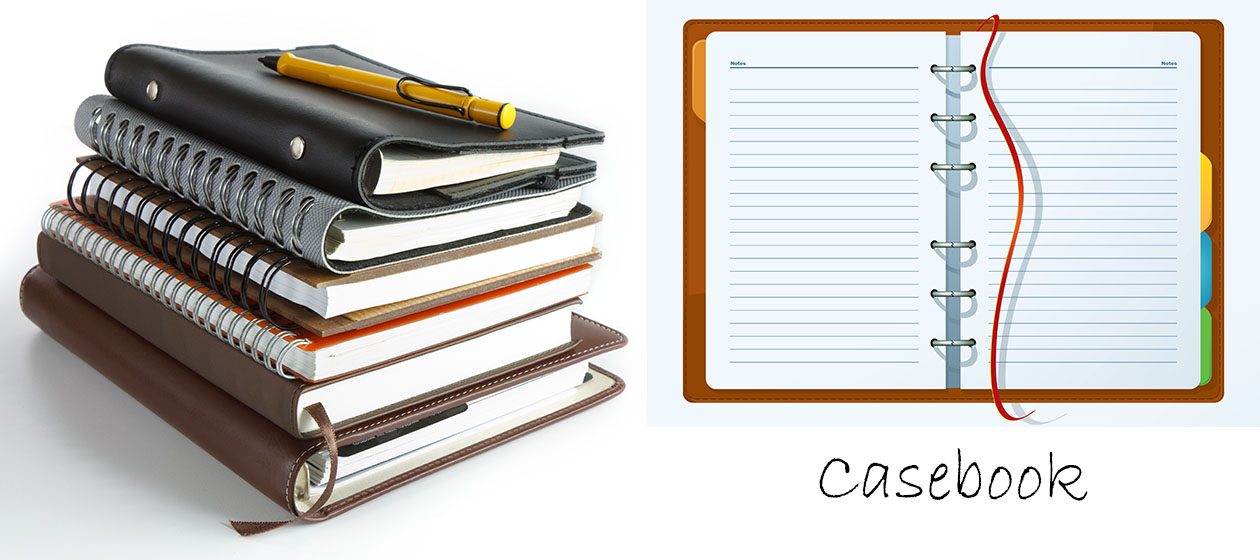- Database hostname. Open phpMyAdmin in cPanel and the hostname is listed at the top, eg. localhost
- Database port number. Open phpMyAdmin in cPanel and the port number is listed at the top, eg. localhost: 3306
- Database name, user name and password. Open MySQL Databases in cPanel, create or search for the database. Create or search for User and add the User to the database. Select the privileges.
- Configure CoreFTP ftp.webemprise.com, spidey, password, port 21 from cPanel FTP Accounts
- Putty and PuttyGen. Generate public and private keys pair. Place public key in the .ssh folder in the root directory. In File Manager, go to Settings to display hidden files. Or go to cPanel Security, SSH Access
Category Archives: Webhosting Shared Server
Addon Domain
In cPanel, go to Addon Domain.
eg. to add domain spideytest.com
Do NOT create the directory “spideytest.com”. This will be created automatically when the cPanel Addon Domain is used to add the domain.
After adding on a new domain, eg. spideytest.com, DELETE the new folder “spideytest.com” before installing the WordPress.
Let Softaculous install WordPress in a new folder called “spideytest.com”.
If Softaculous installs the domain name directory ” spideytest.com “, the Addon Domain will accept that directory.
Updating Nameserver in MyNIC
For the domain, renovations.com.my, the registrar is MyNIC, www.mynic.net.my
There is NO login page. Instead, click on the “Online Forms” at the top.
Goto “Modify Name Record”, key in Registration number or domain name.
Next, select Technical Contact (others include Admin and Billing Contacts)
To change the nameservers, first choose Option 2 (allows changes to Nameservers).
Next “Create” new unique nameserver MyNIC name handle(s) and then insert the new names in the appropriate box(es) and click “Modify”.