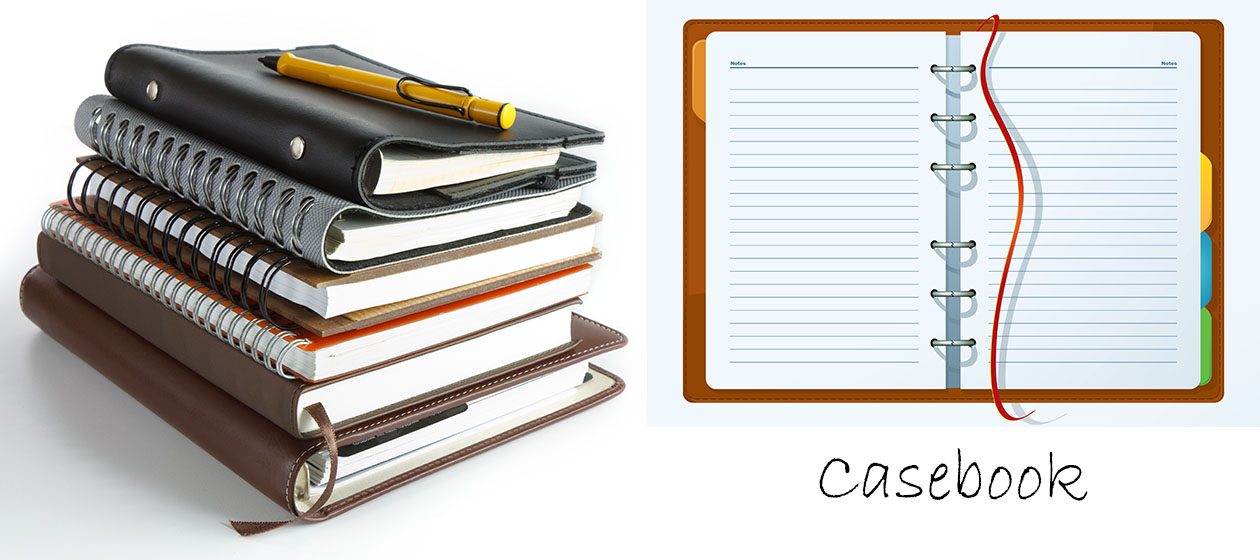In cPanel, go to Addon Domain.
eg. to add domain spideytest.com
Do NOT create the directory “spideytest.com”. This will be created automatically when the cPanel Addon Domain is used to add the domain.
After adding on a new domain, eg. spideytest.com, DELETE the new folder “spideytest.com” before installing the WordPress.
Let Softaculous install WordPress in a new folder called “spideytest.com”.
If Softaculous installs the domain name directory ” spideytest.com “, the Addon Domain will accept that directory.